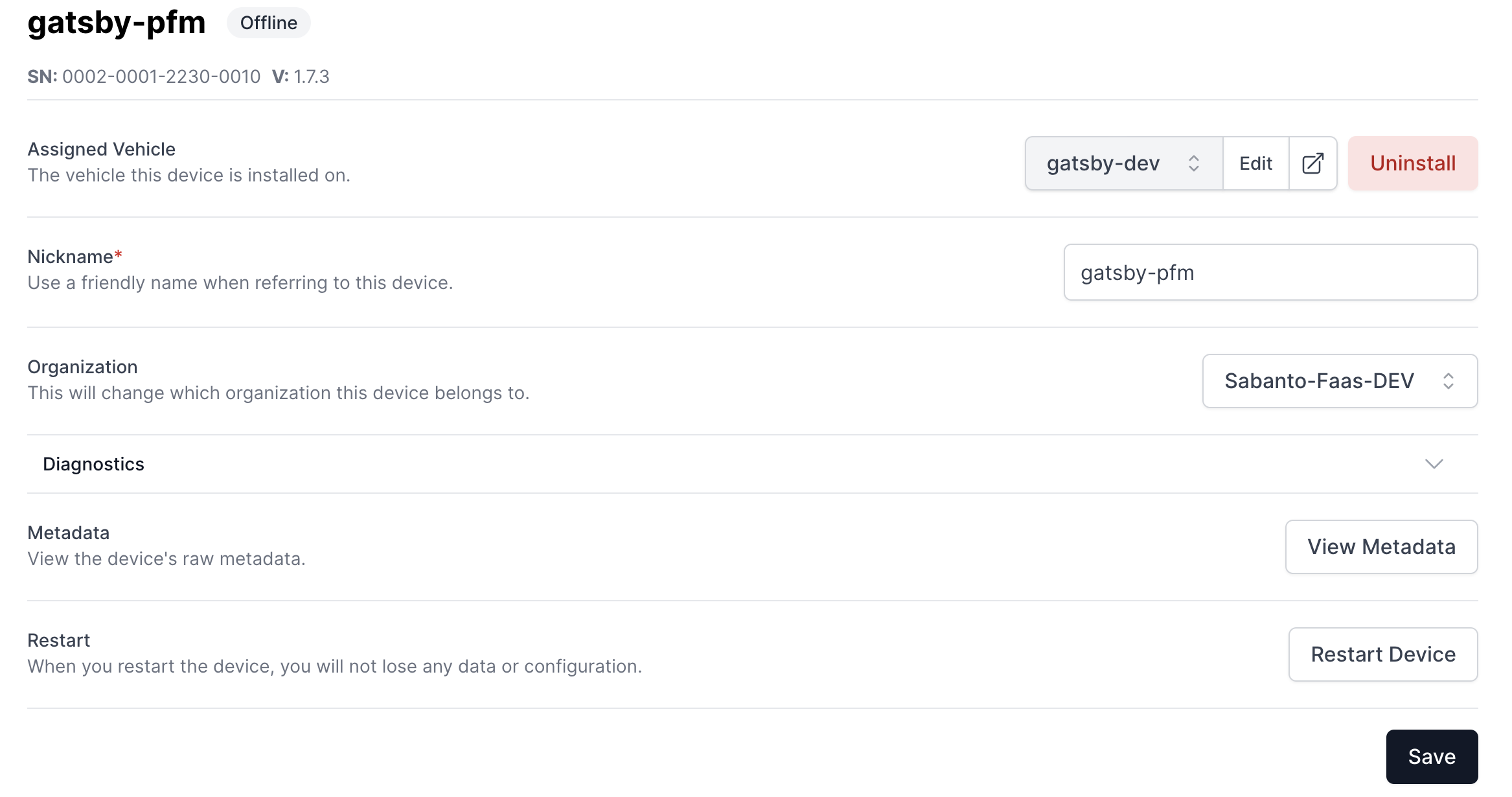Device Details
The Device Details screen provides comprehensive information about a specific vPFM.
Device Info
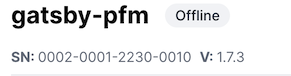
The header of the page shows the following:
- Devices' Nickname: This is the nickname or user-friendly name given to the vPFM.
- Status: Indicates the current operational status of the device (e.g., Online, Standby, Idle, Offline)
- Serial Number: A unique identifier of the vPFM.
- Version: The firmware version of the vPFM.
Changing Vehicle Assignment

- Locate the "Change Vehicle Dropdown".
- Select the desired Vehicle from the dropdown list.
- Or, to un-assign the vPFM from all vehicles, click the "Uninstall" button.
- Hit the Save button at the bottom of the page.
This action will cause a restart of the vPFM.
Modifying Device Nickname

Changing Organization

As you scale in your Autonomy journey, you may want to partition your operations across different Organizations. In such scenarios, the Organization Assignment dropdown will help transfer the vPFM to a different Organization that you are already a member of.
- Locate the 'Change Organization Dropdown".
- Select the desired Organization from the dropdown list.
- Hit the Save button at the bottom of the page.
This action will cause a restart of the vPFM.
Viewing Diagnostics Information
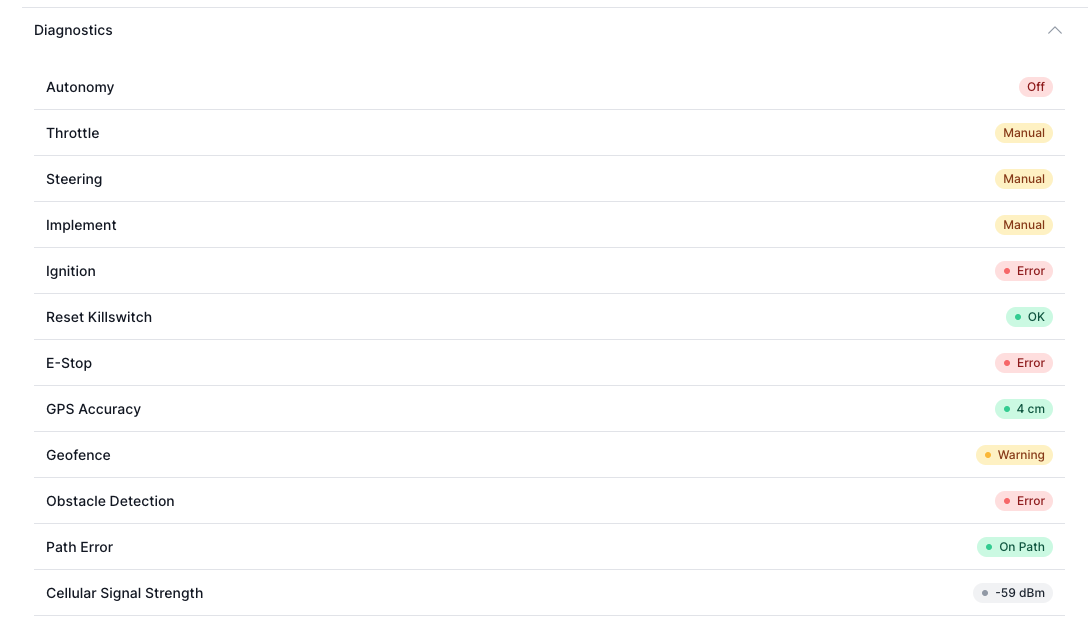
A collapsible element that, when expanded, reveals comprehensive diagnostics information about the vPFM. This includes details like Cellular Strength, GPS Accuracy, status of the Obstacle Detection system, and many more.
Restarting the Device

The Restart Device button allows you to remotely reset the vPFM. This can be useful for troubleshooting.
Tips
- Always remember to save any changes made using the "Save" button at the bottom of the page.
- Restarting the device may temporarily disrupt its operation. Ensure it's safe to do so before clicking the "Restart" button.
- Regularly check the diagnostics information to ensure the device is operating optimally.
![Sabanto-Horizontal-Orange-on-Transparent-RGB-1080px-05.16.23.png]](https://support.sabantoag.com/hs-fs/hubfs/Sabanto-Horizontal-Orange-on-Transparent-RGB-1080px-05.16.23.png?height=50&name=Sabanto-Horizontal-Orange-on-Transparent-RGB-1080px-05.16.23.png)