Mission Queue
Learn how to plan ahead with the mission queue
The Mission Queue allows Sabanto autonomy system operators to plan, schedule, and manage multiple missions in advance. Instead of creating and executing missions one at a time, you can queue up a series of missions for your autonomous vehicles, streamlining your workflow and maximizing productivity. This feature is especially valuable for operators managing a full day’s work across multiple fields.
Key Benefits:
-
Plan and schedule missions in advance
-
Reduce manual intervention between missions
-
Increase operational efficiency and vehicle utilization
Using the Mission Queue
1. Accessing the Mission Queue
The Mission Queue is accessible while viewing an online vehicle within vMC. Look for the "Queue" line item under the Basic tab. Access the vehicle's queue to view all upcoming missions, their order, estimated duration, and acres covered. You can visualize the entire queue on the map by toggling the "eye" icon on the top right.
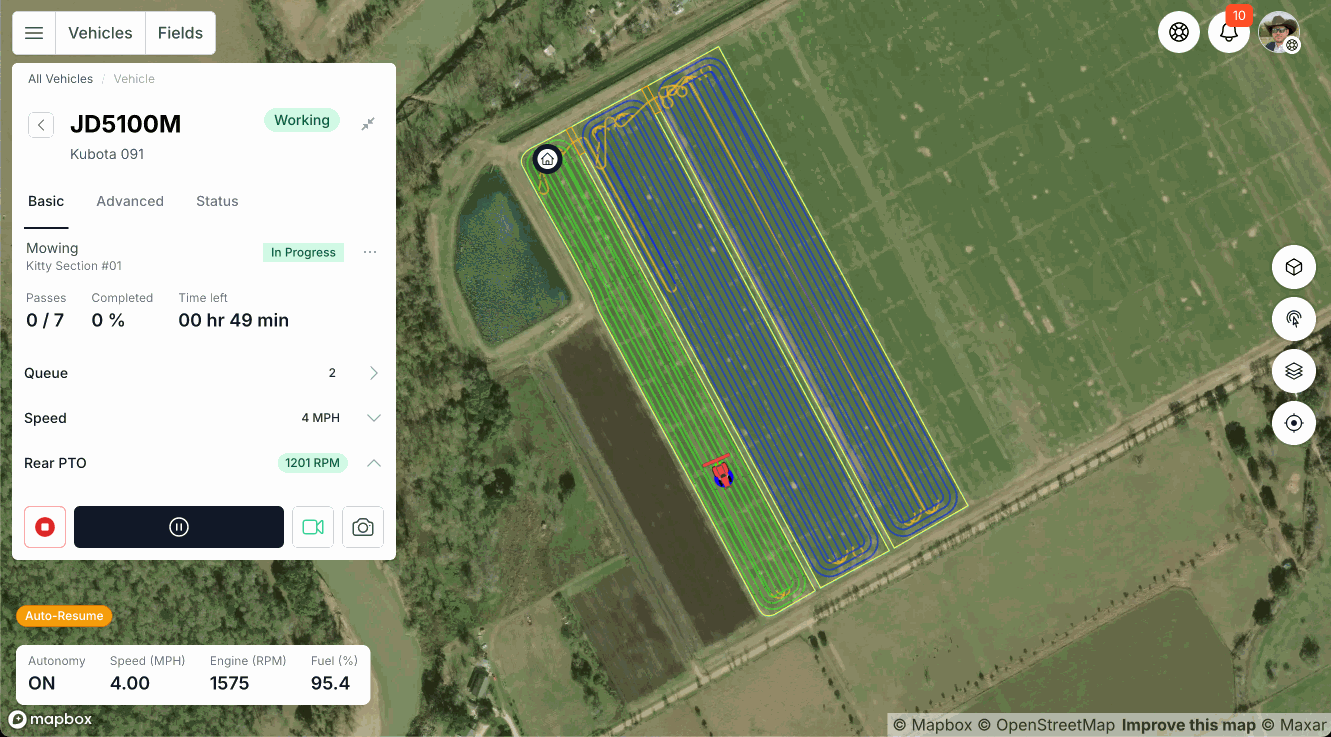
2. Adding Missions to the Queue
To add a mission to the queue:
- Select the field you wish to work and create a new job, either from scratch, or from an existing template.
-
Once the job has been created, select "New Mission" to navigate to the Mission Planner.
-
Define the mission's start point:
- If there is a mission currently assigned to the vehicle, but no missions in the queue, select "End of assigned mission" as the start point.
- If there are one or more missions in the queue, select "End of Queue" as the start point.
- When prompted, choose to "Add to Queue" instead of "Assign Now."
-
Repeat this process for as many missions as you need to queue.
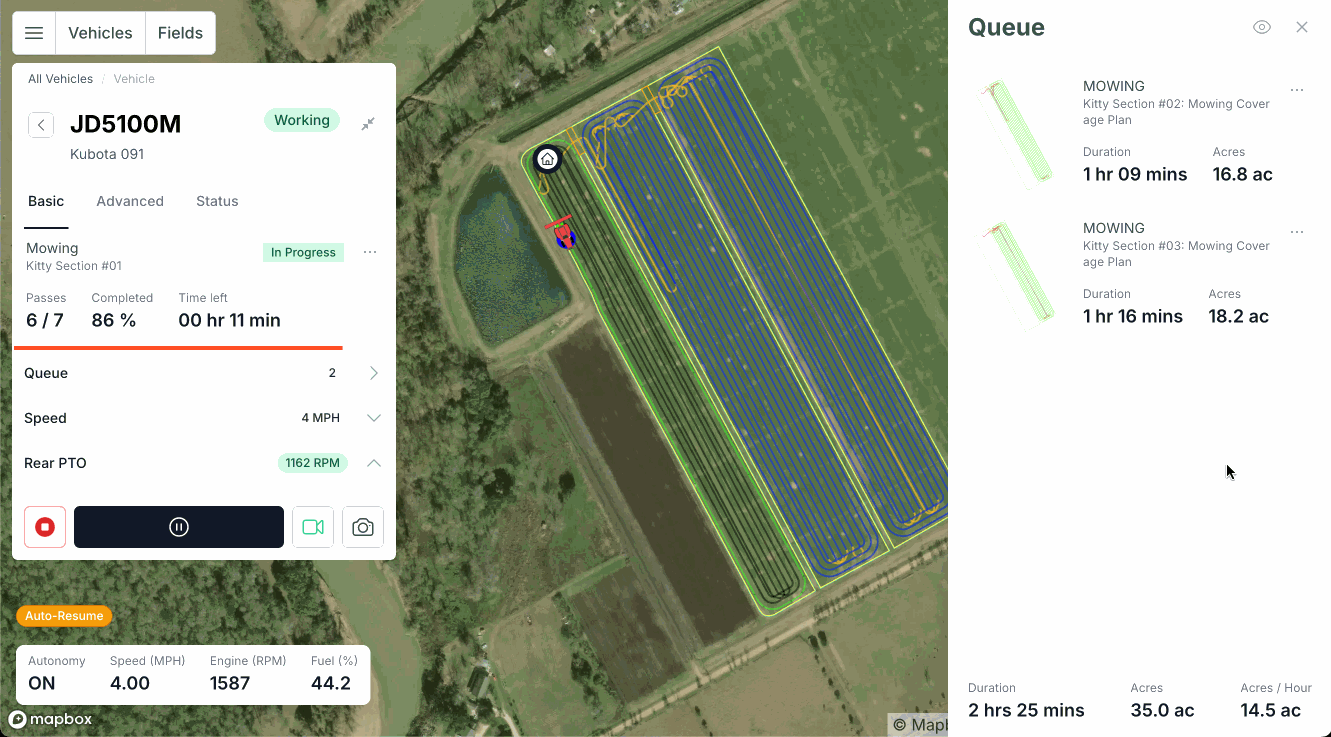
3. Managing the Queue
Each mission card in the queue has a "More" menu with the following options:
-
Skip to: Sends a specific mission to the vehicle immediately, aborting the missions ahead of it. When using "Skip to", if the vehicle is not located at the start position of the mission you have skipped to, it will likely result in a path error.
-
Abort: Removes a mission from the queue.
-
View Mission: Displays a detailed view of the queued mission.
-
View Job: Shows the associated job information.

4. Playing the Next Mission
When a mission completes, a "Next Mission" button appears. Pressing this button sends the next mission in the queue to the vehicle. After the vehicle loads the next mission, the "Play" button appears. Pressing this button will begin navigation.
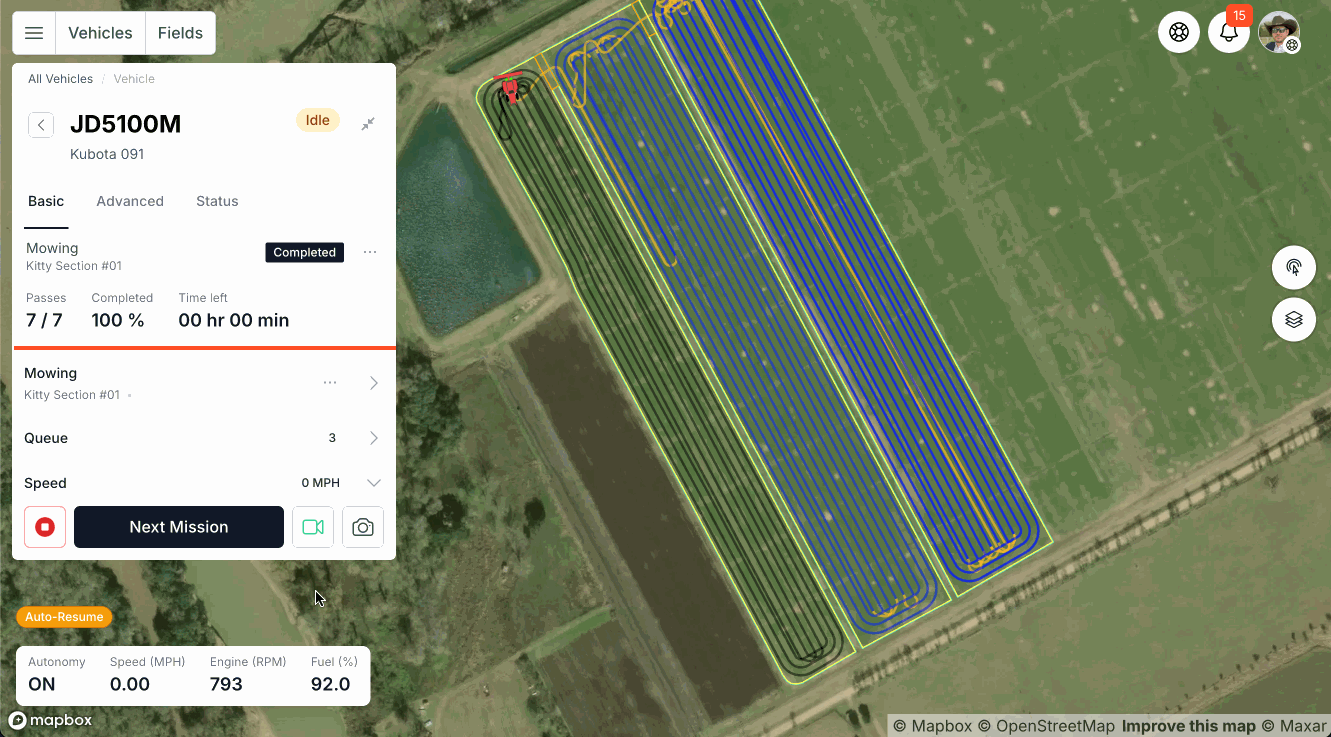
Tips & Tricks
-
Use Default End Points: Before planning missions for a field, you can set and save a default end point. This allows you to quickly reuse the same end location when queuing missions, reducing setup time and ensuring consistent mission transitions. Learn more
- Set End Point as Start of Queue: To add a mission to your queue without clearing all planned missions, simply set the new mission's endpoint to "start of queue." This feature is ideal for situations requiring immediate vehicle diversion, such as refueling or manual intervention, because it executes the mission first while retaining your full mission queue.
FAQ
Q: Can I queue missions for multiple vehicles at once?
A: Each vehicle has its own mission queue. You can queue missions for each vehicle individually.
Q: What happens if a mission in the queue fails?
A: The vehicle will not automatically proceed to the next mission in the queue. You can manually skip or abort failed missions as needed.
Q: Can I visualize queued missions on the map?
A: Yes, the geometry of queued missions can be viewed on the map while viewing the vehicle. The queue visualization can be toggle on and off using the "eye" icon at the top of the queue side panel.
Q: Can I autoplay queued missions?
A: Not yet. However, we are actively working to add even more automation that allows operators to 'set and forget' their autonomy systems.
Troubleshooting
1. Mission Fails to Queue or Start
-
Symptoms: An error message appears when trying to generate or start a mission.
-
Solution:
-
Ensure the vehicle is online and connected.
-
Try creating a new mission with the end point set to "start of queue".
-
If the error persists, contact support with the specific error details.
-
2. “Next Mission” Button Not Appearing
-
Symptoms: After a mission completes, the option to start the next mission does not appear.
-
Solution:
-
Ensure there are missions loaded in the queue.
- Confirm the vehicle's engine is running
- Confirm the vPFM is online
-
Confirm the vehicle’s autonomy switch is set to "auto."
-
3. Path error when starting a queued mission
-
Symptoms: When playing the mission, the vehicle fails to stay on path.
-
Solution:
- Update the vPFM to vOS 1.19.1 and ensure the "Mission Stitching" advanced control has been enabled.
- Ensure your vPFM is has the latest version of vOS installed
- Try creating a new mission with the end point set to "start of queue".
-
If the error persists, contact support with the specific error details.
![Sabanto-Horizontal-Orange-on-Transparent-RGB-1080px-05.16.23.png]](https://support.sabantoag.com/hs-fs/hubfs/Sabanto-Horizontal-Orange-on-Transparent-RGB-1080px-05.16.23.png?height=50&name=Sabanto-Horizontal-Orange-on-Transparent-RGB-1080px-05.16.23.png)